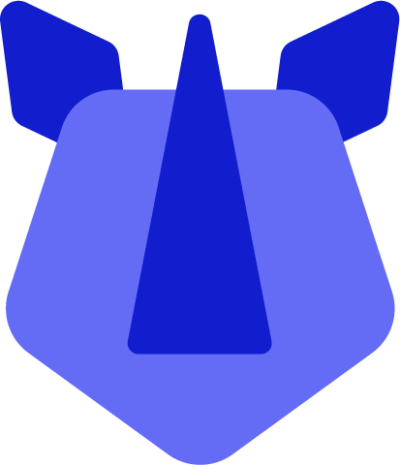Android's recovery mode is a device-level tool built into most Android devices on the market. All RHINO devices can access recovery mode using the key combination Power + Volume up when the unit is powered off. Recovery can be used to reset a device back to factory settings, test hardware functions, and more.
Hardware key combination
- Turn off the RHINO device
- Hold
Power + volume up together until the device vibrates.
- The device will boot to a bootloader menu, use
volume up to move between the options until Recovery is selected, then press volume down to confirm the selection.
- The device will boot into recovery mode, and first shows a picture of the Android robot showing . Press
power, then while holding, press volume up in quick succession. This may take a few attempts as it can be tricky to get the timing just right.
- The recovery menu will appear.
NB: For step 4, holding the buttons down for too long will cause the device to reboot. The button combination need only be pressed for a moment.
ADB
- Connect a powered-on RHINO device to your PC
- Open the commandline utility
- Run
adb devices to confirm the RHINO device is present and authorised
- Run
adb reboot recovery
- Follow steps 4 and 5 above
Notes:
- The RHINO device must have debugging enabled, and the PC must already have ADB set up for this to work.
- The K27p and DS have no physical volume keys for hardware key combination recovery mode.
- The M10p requires the use of two SIM pins to depress the hidden power and volume buttons.