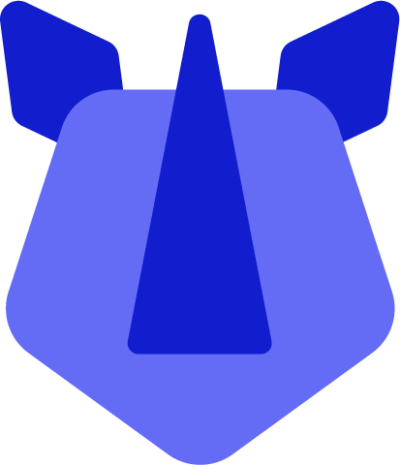ADB, or Android Debug Bridge, is a command-line utility included with Google's Android SDK. ADB can control and interact with your RHINO device over USB or network from a computer, and allows below operations:
- Install, copy, and delete files.
- Install a program on a device.
- Record a video or take a screenshot of the phone.
- Debug a device in case of its malfunction.
- Examine logs on the phone.
- Upgrade the firmware of the programs and system elements.
- Get full access to information about OS and a device
Steps to configure ADB on a host Windows computer:
- Go to Google's SDK platform tools download page
- Download the platform tools zip file for the Windows OS
- Extract the zip file to a preferred folder
- Head to Control Panel > System and Security > System > Advanced system settings
- Open Environment variables
- In System variables, select Path and click Edit
- Input the filesystem path to the unzipped platform-tools folder
- Once input, close out of settings (make sure these are saved first) and connect an android device with USB debugging enabled
- Open command prompt and type "adb devices"
- Command terminal will display the list of devices connected along with the serial number of the device(s) connected