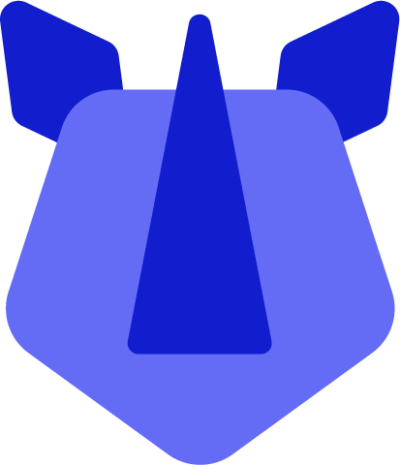RHINO devices are updated frequently throughout their software support lifecycle. Oftentimes updates are critical to ensuring your device is secure and up to date, and may equally include vital fixes ensuring smooth, reliable usage of your RHINO device for years to come.
Updates, depending on the nature of the changes being provided, may be applied silently in the background during typical usage, and need only for the device to be rebooted when ready. The device will alert you of this in the form of a notification.
Should you wish to manually check for updates, do as follows:
- Open Settings
- Either swipe up from the home screen to display the app drawer, and select settings, or
- Swipe down from the notification area and tap the settings icon present in the notification panel.
- Tap System
- Tap Check for updates
- Follow any prompts provided should an update be available
You may note an update is already showing as available or in progress. There are multiple reasons an update may be available but not actively downloading, one of them being the device is not considered idle (which if you're checking for updates, would be accurate).
If you find you must regularly manually check for updates, consider the following requirements for an update to happen:
- The device must be connected to WIFI
- The device must be idle
- The device should be connected to power
Other such factors may impact the ability to download an update for your RHINO device, including enterprise management policies. If your device is managed by your organisation, reach out to them for clarity on any/all policies applied pertaining to update management.