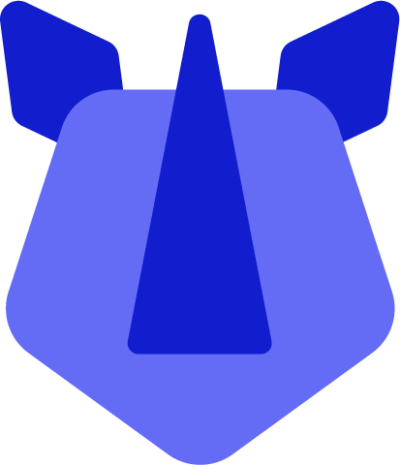If an installed application is misbehaving, you may choose to force close it, clear its data, or fully remove it. Here's how to do so:
- Open Settings
- Either swipe up from the home screen to display the app drawer, and select settings, or
- Swipe down from the notification area and tap the settings icon present in the notification panel.
- Tap Apps & notifications
- Tap See all apps or App info depending on your OS version
- Locate in the list your desired application and tap it
- You may now opt to undertake the following:
- OPEN - Opens the application
- DISABLE/UNINSTALL - For system applications, it may be possible to disable the app. For non-system apps, this will show uninstall
- FORCE STOP - This will immediately terminate the app, and may lead to data loss
- You may also choose to clear app data/cache to "reset" an app back to a just-installed state:
- Tap Storage & cache
- Tap CLEAR STORAGE - wipe all app data
- Tap CLEAR CACHE - wipe only temporary app cache
If the application is still misbehaving and/or the above solutions didn't work as expected, reach out to the support team for assistance.