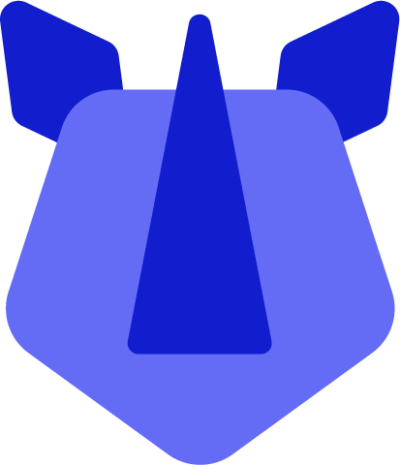The Bluetooth 4.2 radio on your RHINO T8 allows for the connection of many Bluetooth-compatible accessories, including headsets, wireless speakers, car kits, and other smart devices. Bluetooth is enabled by default on RHINO devices, however can be turned off or back on as follows.
How to manage the Bluetooth radio:
- Via Settings
- Open Settings available either in the app drawer (swipe up from the home screen) or by swiping down from the status bar and tapping the settings icon(settings). Alternatively, swipe down from the status bar and long-tap on the Wi-Fi icon(wifi) within the Quick Settings panel.
- In Settings, tap Connected Devices > Connection preferences > Bluetooth, then toggle to on(toggle_on) or off(toggle_off) Bluetooth.
- Via Quick Settings
- Swipe down from the status bar and quickly tap the Bluetooth icon(bluetooth) within the Quick Settings panel. This will toggle the Bluetooth radio on/off as required.
Pair a Bluetooth device:
- Open Settings
- Tap Connected devices
- Tap Pair new device
- Your device will scan for the Bluetooth devices within range and show discovered devices in a list beneath the icon.
- Choose any device in the discovered list to initiate pairing.
Bluetooth devices typically require a password to be paired, please ensure this information is to hand in order to successfully pair. The pairing and connected status will show under the device in the Bluetooth devices list.
When the headset is connected, the both the device in the list of Bluetooth devices, as well as the status bar, will show a Bluetooth connected icon(bluetooth_connected). You can now use the device for its intended purpose (calls, media, data transfer, etc)